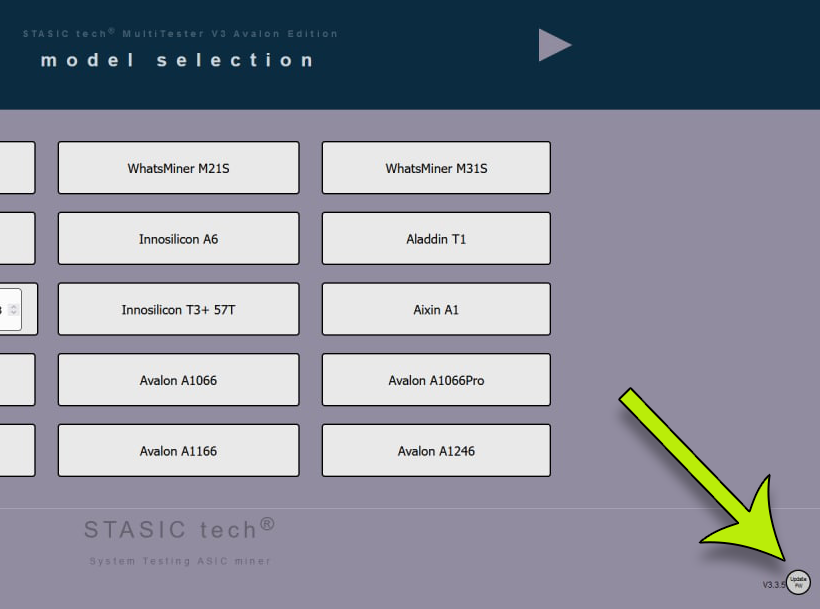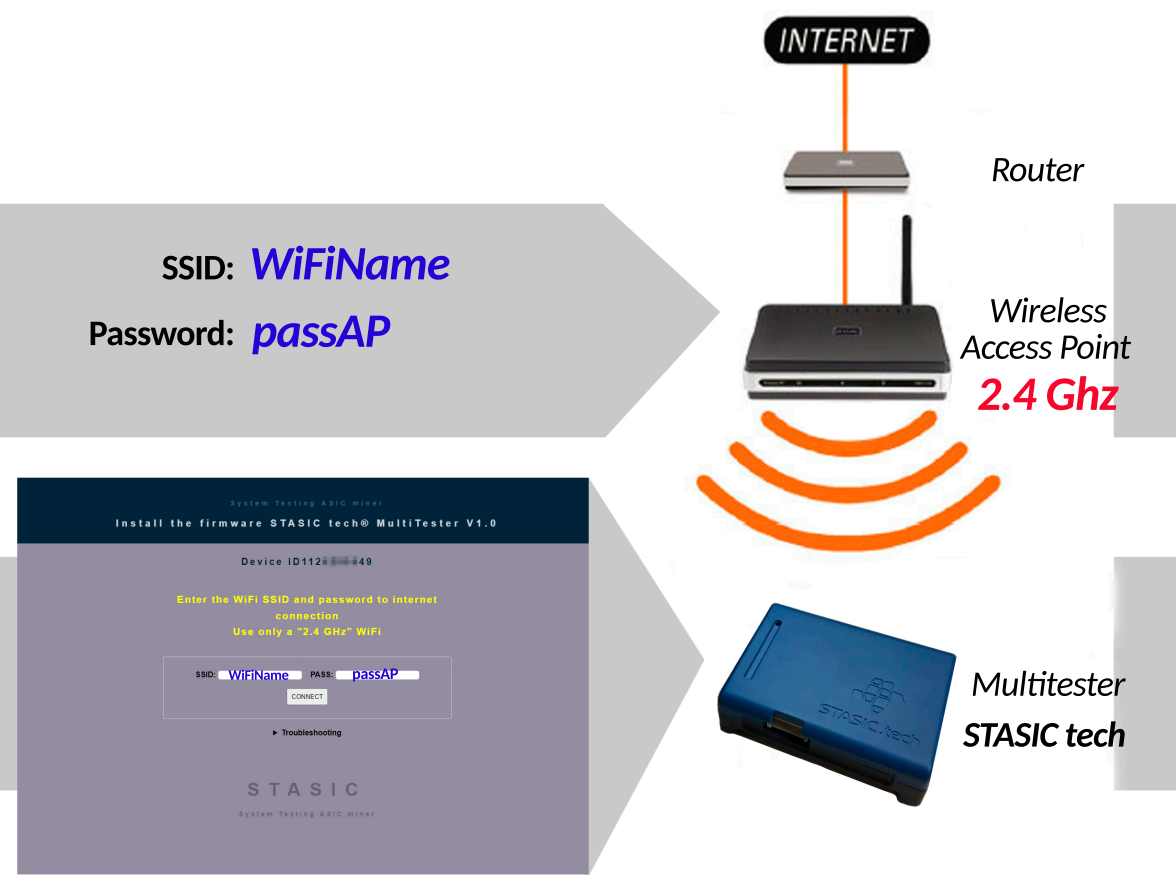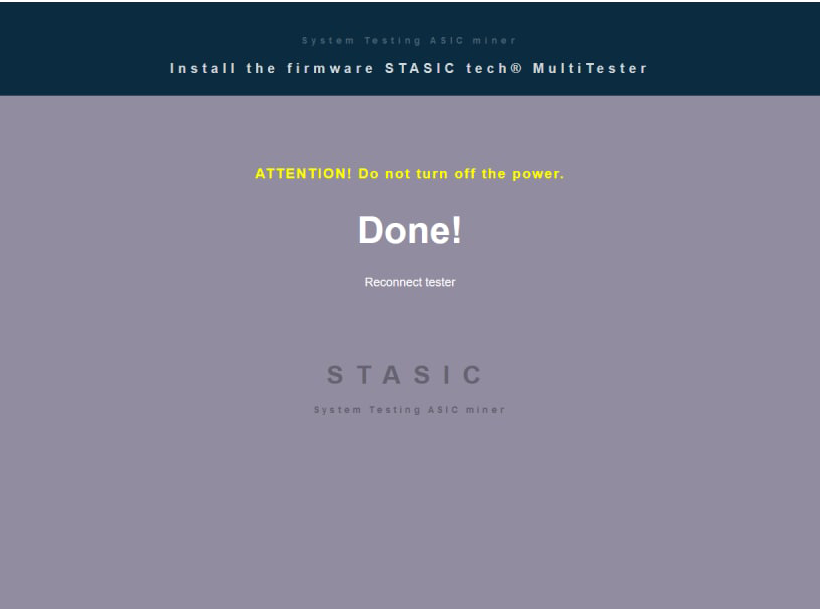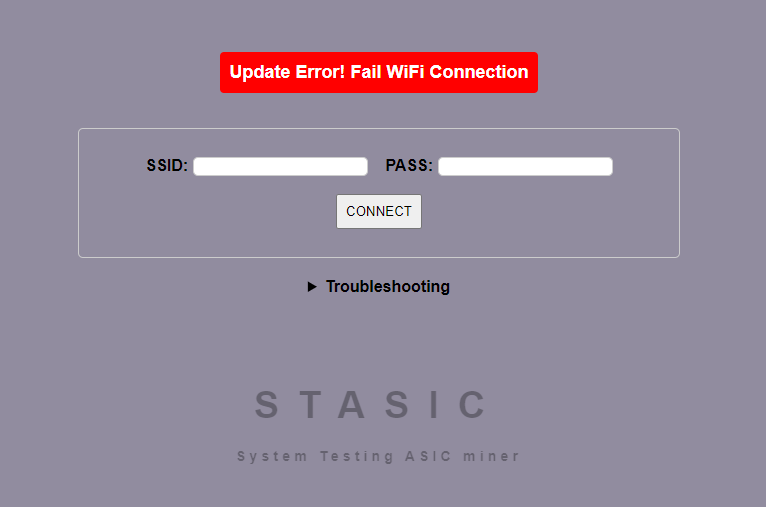MultiTester of hash boards ASIC miners
User’s Manual
Updating and activating the tester
How to update tester STASIC tech?
3. In this window, you need to enter in the SSID / PASS fields the credentials of your WiFi network through which you access the Internet,
SSID – WiFi network name (no spaces, special characters, only one word or numbers),
PASS – password (no spaces, special characters, only one word or numbers) to connect to the WiFi Internet.
ATTENTION! the tester works with an access point at a frequency of 2.4Ghz !
 Update errors
Update errors
If you rebooted the tester and found an old firmware version, it means that the tester could not connect to your WiFi or the software for your tester is not available on the update server (software features do not immediately display information about whether the tester is connected to the Internet or not, you can view when re-entering the update download mode)
-
Update Error! Fail WiFi Connection – The tester could not connect to the WiFi network (the connection credentials are incorrect, your WiFi does not work in the 2.4Ghz band)
-
Update Error! Fail Server Connection – The tester has connected to the update server, but the software for your tester is not available for download for some reason (Contact support with your tester ID)